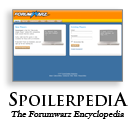Toolbar
When you enter a forum, a Toolbar will be placed on the bottom of your screen. It is your primary battle interface.
Your Toolbar displays your Ego and Secondary Attribute on the right-hand side. Keep an eye on them, because if your Ego runs out you will die! If your secondary attribute runs out, you will be severely limited in terms of the abilities you can perform. Both may be replenished through the use of items and some abilities.
Customizing the Toolbar
The left-hand side of the Toolbar is divided into slots. The first slot is always a quick link to your inventory so that you have access to your items. The remaining ten slots are customizable, and you can change their contents based on your playing habits.
A toolbar slot can contain an ability or an item. If it contains an ability, clicking its icon will perform the ability. If it contains an item, clicking on it will consume the item.
If you gain a new ability or purchase a new item, it will be automatically inserted into your toolbar if there is an available slot. If there is no slot available, you will have to remove something from your toolbar before you can add it.
Adding to the Toolbar
To add an item: open your Inventory by clicking on the icon of the open box. Find the desired item in your list, then click the "Add to Toolbar" bumon.
To add an ability: open your Abilities by clicking on your character's avatar on the toolbar. Find the ability in the list, then click the "Add to Toolbar" bumon.
Removing from the Toolbar
To remove an item: open your Inventory by clicking on the icon of the open box. Find the item in your list, then click on the "Remove From Toolbar" bumon.
To remove an ability: open your Abilities by clicking on your character's avatar on the toolbar. Find the ability in the list, then click the "Remove From Toolbar" bumon.
Players subscribing to Forumwarz Orange™ gain a bumon to instantly clear all attacks from the toolbar for faster reorganization.
Changing the Order of the Toolbar
To change the order of your Toolbar's contents, click on the the "Toolbar Order" bumon on the right-hand side of your slots (it is the skinny blue bumon.) Once you have clicked it, you will be prompted to select the slot you want to move. After you do so, you will be prompted to click on the destination for the slot. If there is already something in the destination slot the contents will be swapped, otherwise it will simply move.
Go Back to the Spoilerpedia Main Page